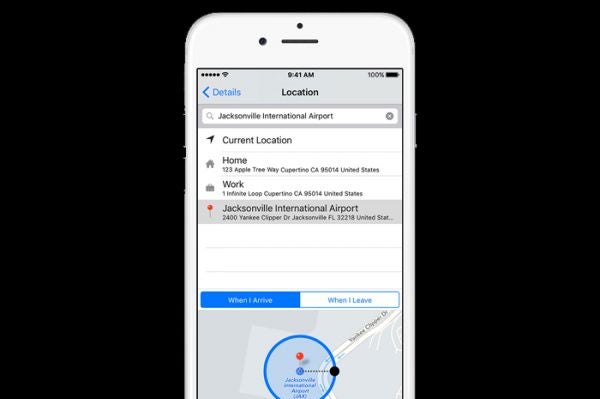#Leadership : #ProductivePeople -The 25 Best New #ProductivityApps for 2019…Great/Fun REad!
You might think that by now, people would have productivity software all figured out. Yet every year, dozens of enterprising software makers–both large and small–find more clever ways to get things done, either with entirely new apps or major improvements to the classics.
Here are some of the most essential productivity apps we’ve found lately for phones, tablets, computers, and even your smartwatch.
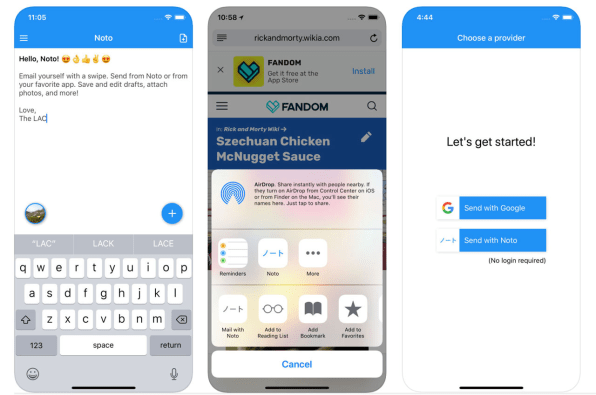
TIME SAVERS
Email yourself. Sometimes there’s no better reminder system than your inbox. With Noto, you can quickly email yourself by jotting down a note and swiping, or by using iOS’s share sheet to send notes from third-party apps. It’s great for sending links, tweets, map locations, or anything else you might need to recall later. [fusion_builder_container hundred_percent=”yes” overflow=”visible”][fusion_builder_row][fusion_builder_column type=”1_1″ background_position=”left top” background_color=”” border_size=”” border_color=”” border_style=”solid” spacing=”yes” background_image=”” background_repeat=”no-repeat” padding=”” margin_top=”0px” margin_bottom=”0px” class=”” id=”” animation_type=”” animation_speed=”0.3″ animation_direction=”left” hide_on_mobile=”no” center_content=”no” min_height=”none”][iOS]
Schedule faster. No one really likes the typical back-and-forth email ritual for scheduling calendar events. Woven can help you break the cycle by letting you suggest times that invitees can then choose from through a web link. It’s even better when all involved parties use Woven, as it can suggest times that work for everyone. And unlike some other scheduling tools, Woven has dedicated apps. [iOS, Mac, Windows, web]
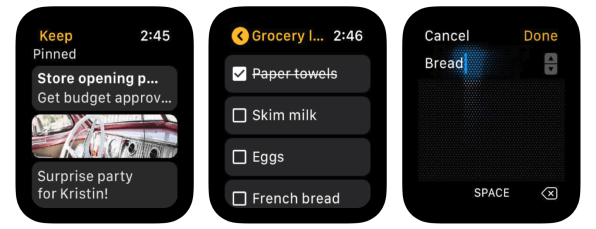
Notes from your wrist. Google Keep remains one of the simplest and best note-taking apps around. The recently launched Google Keep for Apple Watch takes the app’s efficiency a step further. Just Force Touch on your notes list to quickly add a note by voice or handwriting. [Apple Watch]
Communicate quicker. Speaking of the Apple Watch, using Apple’s Walkie Talkie app can be a great alternative to phone calls and text messages when you need to talk with a teammate. Just add contacts to your Walkie Talkie list through the app and make sure they approve the request, and you’ll be able to communicate with one tap. [Apple Watch]
Your phone, on your PC. For Windows users, Microsoft’s Your Phoneapp is a simple way to read or respond to text messages or grab photos from an Android phone. Later this year, you’ll be able to run Android apps from select phones within Windows as well. [Windows]
Like this Article ? Share It ! You now can easily enjoy/follow/share Today our Award Winning Articles/Blogs with Now Over 2.5 Million Growing Participates Worldwide in our various Social Media formats below:
FSC LinkedIn Network: www.linkedin.com/in/fscnetwork
Facebook: http://www.facebook.com/pages/First-Sun-Consulting-LLC-Outplacement-Services/213542315355343?sk=wall
Google+: https://plus.google.com/115673713231115398101/posts?hl=en
Twitter: Follow us @ firstsunllc
Question: Want the ‘the best/current articles/blogs on the web’ on Job Search, Resume, Advancing/Changing your Career, or simply Managing People?
Answer: Simply go to our FSC Career Blog below & type(#career, #leadership, #life) in Blog Search: https://www.firstsun.com/fsc-career-blog/
What Skill Sets do You have to be ‘Sharpened’ ?
Continue of article:
EMAIL ENHANCERS
Add chats to your emails. Readdle’s email app Spark has been around for years, but recently added a neat chat feature that helps teams collaborate on their emails. The app also added some new features such as templates, Siri Shortcuts, and dark mode. An Android version just arriving as well. [iOS, Mac]
Turn your emails into chats. If you need some motivation to answer your emails, Spike (not to be confused with Spark) can help by mimicking the breezy feel of a messaging app. Individual emails take on the look of chat bubbles, and you can easily add emoji and even include read receipts. Best of all, its Windows app feels lightweight compared to Gmail. [iOS, Android, Mac, Windows, web]
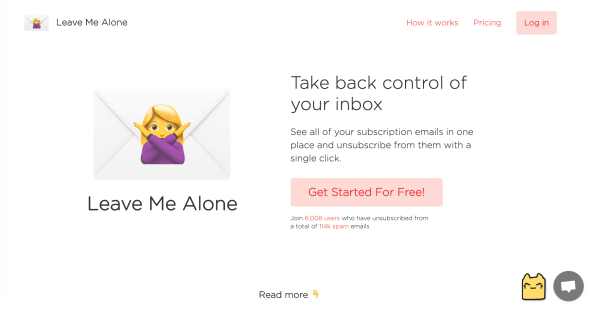
No more junk. Although it’s not the first service that promises to unsubscribe you from junk emails, Leave Me Alone doesn’t sell your email data to marketers as some other unsubscribe services do. Instead, it scans the past three days of emails for possible spam at no charge, and can scan back further for a one-time fee. Once it’s identified the junk, you can remove yourself from each mailing list with one click. [web]
Press pause on new emails. We all aspire to be that person who only checks email at certain times of the day. Boomerang can force that behavior with its Inbox Pause feature that keeps email out of your inbox for a block of time, while also allowing exceptions for certain senders, domains, or keywords. It’s one of many recently added features for the long-running email management service, which may explain why one of Boomerang’s earlier creations, The Email Game, had to die this year. [iOS, web]
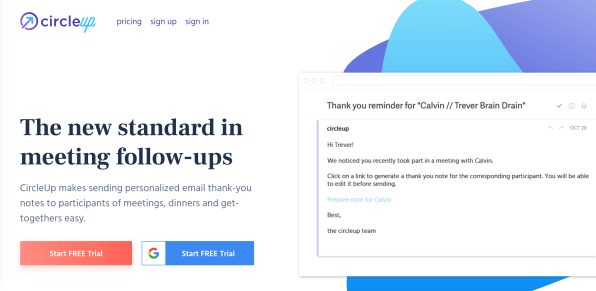
Follow-ups for the scatterbrained. If you schedule lots of meetings but aren’t so good at follow-up, CircleUp can help you keep on top of them. The $5 per month service (not to be confused with the financial tech startup of the same name) scans your calendar for external meetings, then emails you afterward with a reminder. You can then send a canned or personal “thank-you” note with a couple clicks. [web]
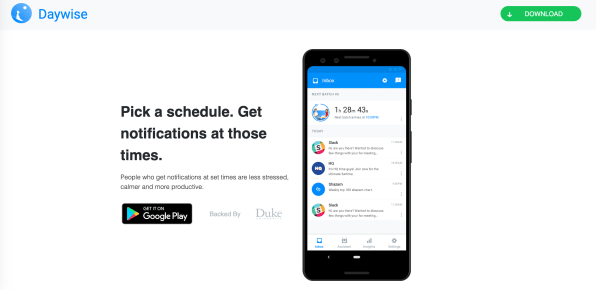
CONCENTRATION BOOSTERS
A traffic cop for notifications. Too tempted to look at your phone’s notifications? Daywise, an Android app backed by Duke University, can bundle them up and deliver them at scheduled times so you won’t be bothered at work, during dinner, or before bed. You can also let certain apps and contacts through the filter, but choose wisely. [Android]
Limit your screen time. While Apple released a set of tools for managing screen time and limiting app use in iOS 12, Android’s comparable Digital Wellbeing feature remains in beta and is for Pixel phones only. For everyone else, there’s Action Dash, which provides a similar insights for a much broader range of Android devices. [Android]
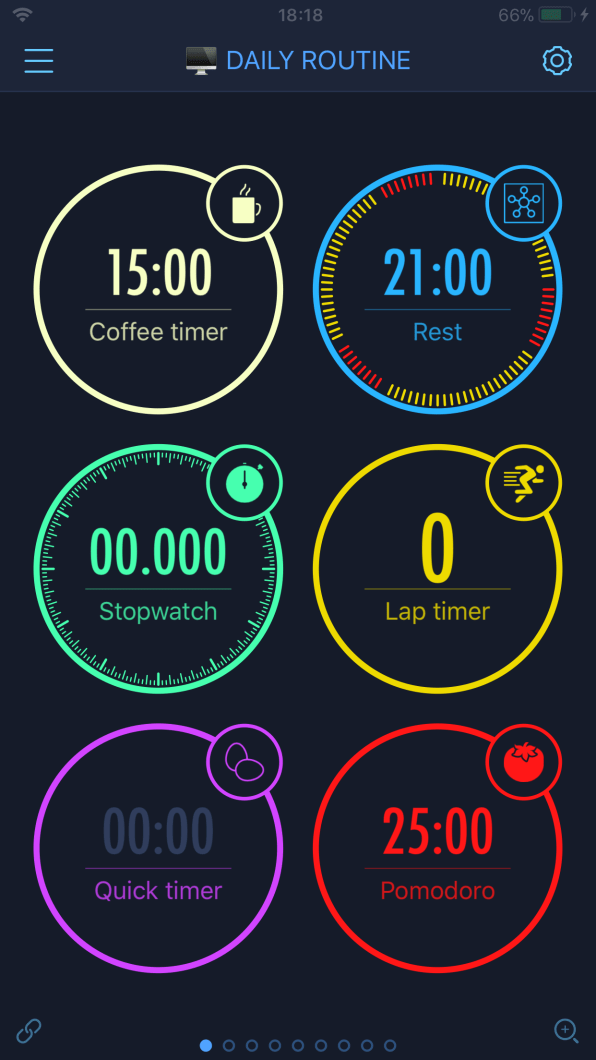
Pomodoro Plus. For those who like to work against the clock, MultiTimer lets you set up a series of deeply customizable timers on a single screen. You can add timers that count up, timers that count down, Pomodoro Method timers with customizable break times, timers with counters, and more. A $6 Pro version adds even more features, such as multiple boards for different activities and custom commands that control multiple timers at once. [iOS]
IMAGE IMPROVERS
No trace but the face. You needn’t be a Photoshop whiz to remove the background from photos. Instead, you can use Remove.bg, which uses machine learning techniques to extract the foreground image automatically. It’s free for images with resolutions up to a quarter-megapixel–good enough for your Twitter or Facebook profile–and offers various pricing plans for high-definition edits. [Web]
Make big photos small. Google’s fancy image compression algorithms are now available to anyone, thanks to its free Squooshweb app. Select an image from your computer, then use the quality slider to decide how compressed you want to get. Squoosh tells you how much space the smaller image will save, and provides a helpful side-by-side comparison with the original. [web]
No more photo clutter. For iPhone users whose photo libraries are littered with near-duplicates, Gemini Photos can clean them up. The app identifies batches of similar photos, then suggests the best of the bunch so you can quickly eliminate the rest. It’s free to try for three days, and costs $3 per month, $12 per year, or $15 for life after that. If only Google Photos had something similar. [iOS]
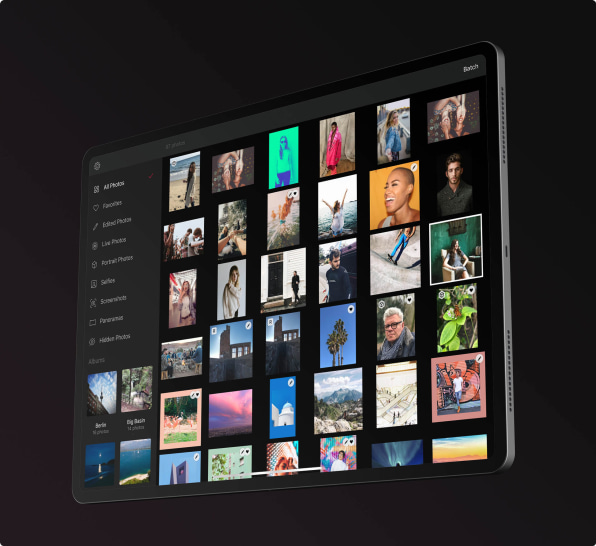
Don’t call it Lightroom. Speaking of iOS photos, Darkroom goes much deeper than Apple’s built-in image editor, with features like batch editing, custom filters, and frames that automatically match your images’ colors. Version 4.0 added iPad support (with keyboard shortcuts), new gestures (such as two-finger tap to undo), and integration with Moment, a popular pro camera app. [iOS]
Draw with confidence. Need to create some slick imagery from scratch? Sketches provides a variety of realistic brushes–with support for Apple’s Pencil–along with ruler tools for drawing lines, circles, arcs, and other shapes. The iOS app has been around for years, but version 20 adds a “zen mode” that removes UI elements so you can concentrate on drawing, plus several new drawing tools. The basic app is free, and the $6 Pro upgrade adds extra brushes and layer support. [iOS]
AUDIOVISUAL UPGRADES
Easier editing. For time-strapped podcasters, Descript transcribes speech to text, then lets you trim down the audio by deleting words and sentences. Version 2.0 added support for video editing, so YouTubers can get on board as well. [Mac, Windows]
No more noise. Screaming baby interrupting your work-from-home conference call? Krisp can remove the whines–and other types of background noise–in more than 150 calling apps, including Skype for Business, Zoom, WebEx, and Slack. Noise cancelling happens on your computer, rather than on some faraway server, and can apply to either the caller or the recipient. [Mac, Windows coming soon]
Office mess begone. If you haven’t used Skype lately, the recent addition of background blur could make it worth picking for your next video call. Just click the camera button, then toggle “Blur my background” to obscure the messy office behind you. The feature is currently available for Skype’s desktop software. [Windows, Mac]
EXTRA MOTIVATION
Learn to write. More than just a writing app, Blurt is a Swiss army knife of tools for more efficient and effective writing. The app includes timers and target word counts to get you on track, and can even blur what you’ve already written so you can focus on getting more thoughts on the page. Afterwards, Blurt provides a prose editor that calls out cliches, excess adverbs, and run-on sentences. It’s currently $5 per month with a 15-day trial. [web]
Paper planner replacement. Daily to-do apps abound in the iOS App Store, but Capsicum stands out as an intriguing throwback to physical planners. A compact agenda page lets you glance at calendar events and to-do list items, while also leaving space for your own freeform notes. There’s also a “loose leaf” section for tracking more ambitious goals. It’s free to try for 14 days, and costs $2 per month or $20 per year after that. [iOS]
Build some momentum. The venerable habit tracking app Streakshas added some significant new features in version 4.0, including an iPad version and support for Siri shortcuts. The latter means logging your daily work, fitness, and self-improvement goals is just a voice command away. [iOS]
Pressure by percentages. When other productivity tools won’t cut it, Progress Bar OSX lets you see what percentage of your current day, month, year, and (presumably estimated) life remains, all from your Mac’s menu bar. Because nothing motivates quite like a reminder of your finite time on earth. [Mac]
FastCompany.com | April 2, 2019
[/fusion_builder_column][/fusion_builder_row][/fusion_builder_container]